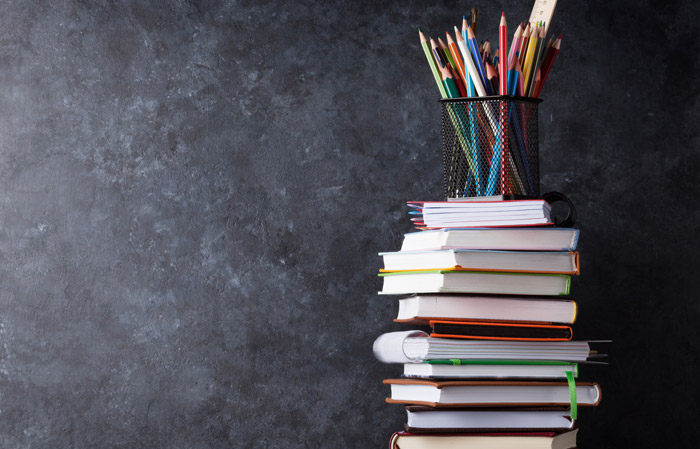Your Wellness Cash will be awarded upon completion of an activity or after your claim is processed. You must complete your annual health assessment to unlock your Wellness Cash.
Your earnings will be deposited into a digital wallet within the well-being program at myCigna.com (incentives will no longer be issued by check). You can convert your Wellness Cash to a gift card to use at a retailer of your choice or turn it into a Visa gift card to use anywhere. You can also use it to shop discounted products in the Personify Health Wellness Store donate it to a charity.
See your Reward Progress (how much you’ve earned for the year) and your Rewards Balance (what you have available to spend) and to spend your Wellness Cash:
From your computer:
- Login to your myCigna account
- Under the Wellness Menu, click "Wellness Home"
- Click on "Earn Rewards"
- Your Rewards Progress and Rewards Balance will display on the left side of the page
- Click on the “Spend” tab to the right of those (the Spend tab will only display if you've completed your health assessment
- Choose from "Shop the Store", "Get a Gift Card", and "Donate it" to select how you would like to spend your accrued cash
From the Cigna App:
- Login to your myCigna account
- Tap "Wellness"
- Tap on "Earn Rewards"
- Tap "Spend"
- Your Rewards Progress can be viewed under the "Earnings History" tab
- Tap on “Spend” to see your Wellness Cash balance and to spend it (the Spend tab will only display if you've completed your health assessment)
- Tap the three dots menu below to toggle through "Shop the Store", "Get a Gift Card", and "Donate it" to select how you would like to spend your accrued cash
Your Wellness Cash accrues continuously as you participate in the well-being program. Funds in your digital wallet roll over from one year to the next.
Please note: You will have 30 days to spend any unspent Wellness Cash upon disenrolling from your SchoolCare/Cigna medical plan. If converting your Wellness Cash to gift cards, please be sure to note the individual cards' redemption details as some have expiration dates.